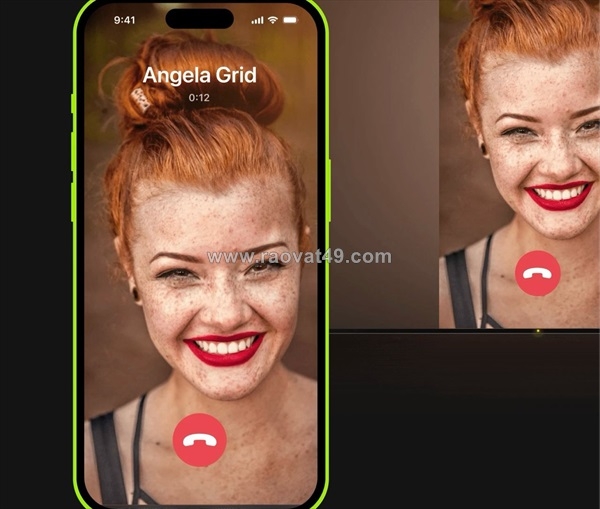How to mirror your iphone or ipad to any tv without cables or stress
Ngày đăng: 11/18/2025 1:10:29 AM - Lĩnh vực khác - Toàn Quốc - 50Chi tiết [Mã tin: 6325146] - Cập nhật: 42 phút trước

Watching your favorite content on a bigger screen doesn’t have to involve tangled wires, HDMI ports, or complicated setups. Whether you're sharing vacation photos with family, streaming a YouTube tutorial, or giving a quick demo during a meeting, being able to mirror your iPhone or iPad screen directly to a TV makes everything faster and cleaner.
The good news? You don’t need to be a tech wizard to do it.
With the right tools, you can wirelessly mirror your iOS device to nearly any smart TV — whether it’s Apple TV, Roku, Fire TV, Chromecast, or even a DLNA-enabled model. And the process is often much simpler than people think.
Why Screen Mirroring Is Still Useful
Sure, your iPhone or iPad is powerful. But even the latest models can’t replace the comfort of watching content on a full-size screen — especially when you're not alone. Mirroring is about convenience, not just visibility. It lets you:
- Show photos and videos instantly without sending files
- Watch content stored on your device, even offline
- Stream app content that doesn't support casting
- Avoid squinting at a small screen during long sessions
- Use your device as a controller while media plays on the TV
And unlike streaming, which only works with supported apps, mirroring shows your full screen — apps, web pages, video calls, anything. If it’s on your device, you can share it.
The Difference Between Mirroring and Streaming
It’s easy to confuse screen mirroring with casting or streaming, but they’re not the same.
- Streaming typically means pushing content (like a Netflix video) from your phone to your TV through a built-in feature or app.
- Mirroring reflects everything on your screen — including interface elements, swipes, and all open apps — in real time.
This means mirroring is more flexible. You’re not limited by app support. Want to mirror a Keynote presentation? A gaming app? A custom file in your gallery? No problem.
How to Mirror Your iPhone or iPad Wirelessly
If you have an Apple TV, AirPlay makes it easy. Swipe down from the top right of your screen, tap “Screen Mirroring,” and select your Apple TV. Done.
But what if you're using a different smart TV?
That’s where things used to get tricky — different brands, different protocols, inconsistent support. Today, third-party apps have changed that. They make it possible to mirror your iPhone or iPad to any major platform — not just Apple’s.
You can connect to:
- Roku
- Amazon Fire TV
- Google Chromecast
- Samsung, LG, Sony smart TVs
- Any TV that supports DLNA
Many apps now offer native support for these platforms, making the setup nearly effortless. You just install the app on your iOS device, make sure your TV is on the same Wi-Fi network, and start mirroring. No extra hardware. No cables. No drivers.
If you want a fast way to try this setup, check out this wireless option:
👉 Try for free and see how quick it is to connect your iPhone or iPad to your TV in just a few taps.
What You Can Actually Do With Mirroring
Mirroring isn’t just about playing videos. Here are a few ways it fits naturally into your day:
- Photo Sharing: Flip through your camera roll during a family dinner without passing your phone around.
- Music Playback: Stream playlists from your iPhone while using your TV speakers.
- Presentations: Use your iPad as a remote while your slides appear on the screen.
- Fitness & Tutorials: Follow along with training apps or YouTube videos hands-free.
- Gaming: Play mobile games with a larger view while keeping touch control on your device.
- Video Calls: Mirror a FaceTime or Zoom call when more people need to see the screen.
If you’ve never used mirroring, it might seem like a minor thing. But once it’s part of your routine, it’s hard to go back.
Tips for the Best Screen Mirroring Experience
Before you jump in, a few small tips can help avoid glitches:
- Use the same Wi-Fi network: Your device and TV must be connected to the same network. If not, they won’t “see” each other.
- Restart both devices if needed: First-time connection not working? A quick reboot of your TV and iPhone can fix it.
- Keep your iOS device charged: Mirroring can use more battery than usual, especially during video playback.
- Turn on Do Not Disturb: This prevents calls or notifications from showing up on the big screen during your session.
- Close background apps: Freeing up memory can reduce lag, especially with large media files or long sessions.
Final Thought: Once You Try It, You Won’t Want to Go Back
Screen mirroring used to be something reserved for tech setups and conference rooms. Now, it’s as easy as launching an app and hitting “connect.” Whether you're watching videos, sharing work, or just flipping through vacation photos, the benefits of putting your screen on the big screen are hard to ignore.
And with the right app, you can do it wirelessly, in seconds, without touching a single cable. It’s a small change that turns your iPhone or iPad into something even more versatile — a control center for your biggest screen.
Tin liên quan cùng chuyên mục Lĩnh vực khác
- 0
Cực hiếm hót chính chủ cần bán đất phố văn trì quận bắc từ liêm 100m2 nhỉnh 10
Cập nhật: 1 phút trước - 3
Bán nhà đường thụy phương ,5.6 tỷ , 55m , mt 5,5m, ô tô
Cập nhật: 1 phút trước - 2
Bán nhà quận bắc từ liêm !! đường thụy phương - vị trí quá đẹp - để ở, cho thuê, kinh doanh -
Cập nhật: 1 phút trước - 0
Cần bán lô đất chính chủ cực hiếm phố lê quang đạo quận nam từ liêm 80 m2 nhỉnh
Cập nhật: 2 phút trước - 0
Chính chủ cần bán nhà phố mỹ đình quận nam từ liêm 39 m2 x 6 tmt rộng nhỉnh 4
Cập nhật: 3 phút trước  2
2Cực hiếm! bán nhà ở luôn trần phú, 41m2, 6 tầng mới đẹp, mặt tiền 3.9m, .8
Cập nhật: 3 phút trước- 3
Bán đất quận bắc từ liêm !! mặt phố thụy phương !! lô góc
Cập nhật: 4 phút trước - 2
Bán nhà đường phạm văn đồng ,5,4 tỷ , 61m , mt4,5m, ô tô đỗ
Cập nhật: 4 phút trước - 3
Nhà đẹp thanh xuân- tòa nhà văn phòng 8 tầng -thang máy-
Cập nhật: 5 phút trước - 4
Bán nhà phố lê văn lương- thanh xuân - dt50m2, mt 7m ,
Cập nhật: 5 phút trước - 3
Cho thuê toà văn phòng ngõ 603 lạc long quân ,tây hồ, võ
Cập nhật: 5 phút trước  2
2Biệt thự mặt phố đường tam châu thủ đức, 427m2, 8.5x34m, có hầm, 39.5 tỷ
Cập nhật: 6 phút trước- 0
Cần bán lô đất chính chủ cực hiếm phố lê quang đạo quận nam từ liêm 80 m2 nhỉnh
Cập nhật: 6 phút trước  2
2Chính chủ bán nhà mặt phố thái phiên, 26m2, 5 tầng đẹp ở luôn, giá 20.5 tỷ,
Cập nhật: 6 phút trước- 3
Bán nhà quận bắc từ liêm phố phạm văn đồng , , 63m ,
Cập nhật: 7 phút trước  2
2Bán nhà mặt phố phùng hưng, 41m2, mặt tiền 3.5m, 32.5 tỷ, kinh doanh đỉnh
Cập nhật: 7 phút trước 1
1Bán nhà mặt phố hàng điếu, 50m2, 6 tầng, 37.4 tỷ, vỉa hè rộng, đường 2 chiều,
Cập nhật: 8 phút trước- 3
Bán nhà đường thụy phương ,4,85 tỷ , dt 63 m, mt4,5m ,,ô
Cập nhật: 8 phút trước - 4
Nhà đẹp mặt phố phạm văn đồng dt113m2, mt 5.5m , siêu rẻ,
Cập nhật: 8 phút trước - 3
Bán gấp thiên hiền, mỹ đình, hà nội
Cập nhật: 8 phút trước - 0
Chính chủ cần bán biệt thự hàm nghi mỹ đình 190 m2 x 5 t mt rộng 10m 44 tỷ ô tô
Cập nhật: 8 phút trước  2
2Bán nhà mặt phố đào duy từ, 40m2, 5 tầng, mặt tiền 3.5m, 36.8 tỷ, kinh doanh
Cập nhật: 8 phút trước 1
1Bán nhà ngô thì nhậm, 66m2, 4 tầng, mặt tiền 4.2m, 16 tỷ, ngõ xe máy quay đầu,
Cập nhật: 8 phút trước 2
2Sản phầm bds cho khách hàng theo quy hoạch cơ sở
Cập nhật: 9 phút trước- 2
Bán đất quận bắc từ liêm - phố đông ngạc - ô tô vào nhà - trung tâm - dt 57m , 5 mt. giá hơn 3
Cập nhật: 9 phút trước - 3
Bán gấp nhà đep- phố thụy phương - quận bắc từ liêm - dt
Cập nhật: 9 phút trước - 3
Bán nhà thụy phương , bắc từ liêm , 56 m , mt 4,5 m , 4
Cập nhật: 9 phút trước - 3
Bán đất đường thụy phương ,8.9 tỷ , 81 m , mt4,6m, mặt
Cập nhật: 9 phút trước - 3
Bán nhà quận bắc từ liêm !! nhà mặt phố phạm văn đồng !! ô
Cập nhật: 9 phút trước  1
1Bán nhà phan chu trinh, 75m2, 7 tầng thang máy mới đẹp, mặt tiền gần 4m, 39.5
Cập nhật: 10 phút trước- 0
Chính chủ cần bán nhà phố ngọc trục đại mỗ quận nam từ liêm 35 m2 x 5 t nhỉnh
Cập nhật: 10 phút trước - 2
Bán đất quận bắc từ liêm- đường thụy phương - ô tô vào nhà
Cập nhật: 10 phút trước - 0
Chính chủ cần bán nhà phố lê quang đạo quận nam từ liêm 53 m2 x 6 tầng nhỉnh 10
Cập nhật: 10 phút trước  2
2Bán nhà mặt phố triệu việt vương, 32m2, 7 tầng thang máy, mặt tiền 4m, 31.8 tỷ,
Cập nhật: 10 phút trước- 0
Arthrovix: comprehensive scientific investigation and clinical studies!
Cập nhật: 10 phút trước  2
2Chỉ 124 triệu/m2 nắm giữ đất thổ cư sổ vuông đét công viên võ thị sáu
Cập nhật: 10 phút trước 2
2Bán nhà đ. đoàn văn bơ- ngang nở hậu- gần chợ 200 - xóm chiếu- lưu thông tôn
Cập nhật: 11 phút trước- 3
Bán nhà thụy phương ,3.35 tỷ , 30 m , mt 3.2 m, ngõ ba gác
Cập nhật: 11 phút trước  2
2Cực hiếm! bán nhà ở luôn hàng bông, 41m2, 6 tầng mới đẹp, mặt tiền 3.9m, .8
Cập nhật: 11 phút trước- 3
Bán đất quận bắc từ liêm ! mặt phố thụy phương !!đường rộng
Cập nhật: 11 phút trước  1
1Bán nhà mặt phố bát đàn, 50m2, 6 tầng, 37.4 tỷ, vỉa hè rộng, đường 2 chiều,
Cập nhật: 11 phút trước- 0
Chính chủ cần bán tòa nhà phố tôn đức thắng 113 m2x 9 tầng mt rộng giá 70 tỷ ô
Cập nhật: 11 phút trước  2
2Bán nhà yết kiêu, 100m2, 8 tầng thang máy, mặt tiền 4.3m, 62.5 tỷ, nhà xịn đẹp,
Cập nhật: 11 phút trước 2
2Chính chủ bán nhà mặt phố mai hắc đế, 26m2, 5 tầng đẹp ở luôn, giá 20.5 tỷ,
Cập nhật: 11 phút trước- 3
Toà văn phòng mặt phố cầu giấy vip 9 tầng thang máy, 1 hầm
Cập nhật: 12 phút trước - 3
Bán nhà phố đông ngạc !!!nhà đẹp dân xây !! gần chợ - kẻ
Cập nhật: 12 phút trước - 3
Bán nhà quận bắc từ liêm -phố thụy phương !!! ngõ ô tô !!
Cập nhật: 12 phút trước - 3
Bán đất quận bắc từ liêm !! mặt ngõ đông ngạc !!! !! vị
Cập nhật: 13 phút trước  2
2Bán nhà mặt phố tô hiến thành, 32m2, 7 tầng thang máy, mặt tiền 4m, 31.8 tỷ,
Cập nhật: 13 phút trước- 3
Bán nhà đường thụy phương, bắc từ liêm ,7,5tỷ , 90m ,
Cập nhật: 13 phút trước